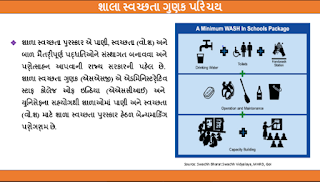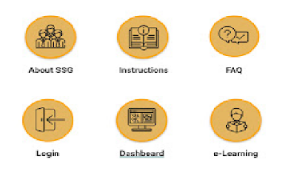<p>The post SaralData App | Download Saral Data App Guide | Ekam Kasoti Marks Entry Guide first appeared on Edumaterial.</p>
]]>SaralData App | Download Saral Data App Guide | Ekam Kasoti Marks Entry Guide. The SaralData App unit is an application for scanning test evaluations. Saral Data App Guide is also provided here. This application can be easily used by reading Ekam Kasoti Marks Entry Guide.From this year, an innovative medium has been implemented for the entry of unit test marks. For the entry of unit test marks, the table given in this booklet of unit test has to be scanned by mobile application for entry of marks. Detailed guidance is provided in this post.
SaralData App
The test is an innovative means for the entry of marks. By this application one can scan the table given in the unit test booklet and enter the marks. SaralData App can be easily downloaded from Google Play Store. Here is how to Install SaralData Application. Follow its steps and use the SaralData App.
To Download SaralData App Click here
SaralData App Guide
SaralData App Guide is helpful for entry of marks. You can enter the marks as per the steps shown in Saral DataApp Guide. The marks should be entered according to the steps given in the guide.
- First, After checking the test in the unit test booklet, the details of the student should be filled in the table given in the booklet.
- Write the last seven digits of the student’s unique ID of 18 digits in the box provided at the top of the table.
- At the bottom of the table, in the order of the question and the circle of the circle given in front of it, knead the circle of the marks obtained by the student in that question.
- Please read SaralData App Guide carefully.
Instruction:
- The last 5 digits of the student’s unique ID number are to be displayed in the student’s unique ID column.
- Write the numbers in English so that they can be scanned. Gujarati digits will not be scanned.
- In each question, mark the marks obtained by the student with a hb pencil or a dark pencil on the marks.
- After noting the full details, scan this photo from the application mentioned so that the marks of the student’s unit test will be recorded.
- This process has to be done for the entry of marks from all the tests
Note:
- Use a dark pencil or a black blue pen to draw in a circle.
- Do not leave any circle blank.
- Do not kneel more than one circle in a question.For Gujarat Board STD 1 to 12 New Syllabus Textbook Click here
Ekam Kasoti Marks Entry Guide
Follow the steps below to scan the marks with mobile.
- First download the SaralData App from the google play store
- Open the SaralData Application after downloading the application
- Then the screen as per the photo given here will be seen in your mobile. Clicking on the proseed button at the bottom
- After clicking on the proseed button in the application, you will have to login using your school username and password.
- After logging in, the school name and dice code will appear on the screen. Click on the summary in the bottom corner of this screen.
- Then the standard of the students whose marks are to be entered will have to be selected. Then all will be seen in the selection and test date will be seen by clicking in the box given below. Select the date for which the test mark is to be entered. Selecting the date below will see the selected test ID then click on the Next button.
- The number of students will then appear on the screen of the mobile along with the selected standard and test date and code.
- A green circle will appear at the bottom. Clicking on it will start the camera to scan the table given in the test booklet. But before setting up the camera, the setting of the mobile has to be given permission.
- To grant permission, click on the allow button and activate by clicking on the button in the right system settings. Going back after activating the button. Then you will be able to scan the table from your mobile and enter the marks.
- To scan the marks given in this booklet while keeping your mobile horizontal. When scanning, keep it parallel to the page of the booklet as shown in the mobile photo. So that marks can be easily scanned.
- After scanning the table, the screen shown next to it will appear in your mobile. If there is an error in the student ID, the Please correct the student ID will appear next to the student ID.
- To correct a student ID, click on Student ID. Further processing cannot take place unless the student ID is correct. After modifying the student ID, click on the next button to proceed further.
- The name of the student, the last 7 digits of the student id and the details of the marks obtained at the time of question will be displayed in the mobile screen.
- If there is an error in the details, correct it and then click on the Summary button.
- After clicking on the summary, the student will see the details of the total marks and the marks obtained. Confirm, then click the Submit button.
- After scanning the marks of all the students, click on the back button of the mobile.
- Clicking on the back button will show the number of students scanned out of the total students in the scan status in the screen of the mobile. Click on the Save Scan button after all the students’ marks have been scanned.
- Click on the Save Scan button and click on the ok button in the message that appears in the mobile.
- After clicking the Ok button, the message saved successfully appears on the screen. Which indicates that the marks of all the students of the selected standard have been successfully entered.
Ekam Kasoti Marks Entry Guide Download
Download SaralData App | SaralData App Guide | Ekam Kasoti Marks Entry Guide. Best of luck.
<p>The post SaralData App | Download Saral Data App Guide | Ekam Kasoti Marks Entry Guide first appeared on Edumaterial.</p>
]]><p>The post Download Shala Swachhta Gunak – Gujarat School Sanitation and Teachers Training App first appeared on Edumaterial.</p>
]]>Download Shala Swachhta Gunak – Gujarat School Sanitation and Teachers Training App:: This app is developed for Government of Gujarat under an ongoing project for improving school sanitation.The app will be used for purely academic purposes of collecting information on school sanitation and training teachers on sanitation.Download Shala Swachhta Gunak – Gujarat School Sanitation and Teachers Training App
The Shala Swachhta Gunak (SSG)Gujarat School Sanitation and Teachers Training App::l is developed to achieve the following objectives:
To Access / Update the real time information on WASH performance of all schools in the State.
Use reports generated for improvement, planning & decision making.
E-Learning modules on WASH in Schools for teachers
Enhance understanding, ownership & performance of schools and key stakeholders about WASH in schools.
This application will be utilized for self-appraisal overviews by schools. An approval review will be directed by the District and along these lines the state organizers. This application is produced for the govt of Gujarat under a progressing venture for improving school sterilization. The application will be utilized for simply scholastic motivations behind gathering data on school sterilization and preparing educators on disinfection.
Download Shala Swachhta Gunak App
The test is an innovative means for the entry of marks. By this application one can scan the table given in the unit test booklet and enter the marks. Shala Swachhta Gunak Gujarat School Sanitation and Teachers Training App:: can be easily downloaded from Google Play Store. Here is how to Install Shala Swachhta Gunak Application. Follow its steps and use the Shala Swachhta Gunak.
To Download Shala Swachhta Gunak Click here
Download Shala Swachhta Gunak – Gujarat School Sanitation and Teachers Training App Guide
SaralData App Guide is helpful for entry of marks. You can enter the marks as per the steps shown in Saral DataApp Guide. The marks should be entered according to the steps given in the guide.
- First, After checking the test in the unit test booklet, the details of the student should be filled in the table given in the booklet.
- Write the last seven digits of the student’s unique ID of 18 digits in the box provided at the top of the table.
- At the bottom of the table, in the order of the question and the circle of the circle given in front of it, knead the circle of the marks obtained by the student in that question.
- Please read Download Shala Swachhta Gunak Guide carefully.
You can Use Shala Swachhta Gunak by a simple step:
- Open the Google Play Store on your mobile
- Download this app from Play Store now
- Now open the app
- Six options will appear on the main page of the app
- About SSG
- Instruction
- FAQ
- Login Dashboard
- e-Learning
Next Step:
- Registration & Login
- Submit Details
- Upload Photos
- Preview & Submit
- Check Score.
For Gujarat Board STD 1 to 12 New Syllabus Textbook Click here
Gujarat School Sanitation and Teachers Training App Guide
Follow the steps below to scan the marks with mobile.
The app will be used for purely academic purposes of collecting information on school sanitation and training teachers on sanitation. The Shala Swachhta Gunak (SSG) App l is developed to achieve the following objectives: To Access / Update the real time information on WASH performance of all schools in the State. Use reports generated for improvement, planning & decision making.
E-Learning modules on WASH in Schools for teachers
Download Shala Swachhta Gunak | Shala Swachhta Gunak Guide | Gujarat School Sanitation and Teachers Training App. Best of luck.
<p>The post Download Shala Swachhta Gunak – Gujarat School Sanitation and Teachers Training App first appeared on Edumaterial.</p>
]]>